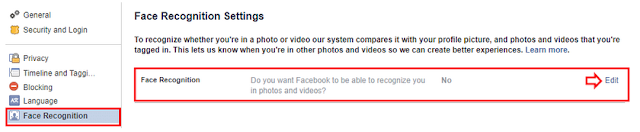At the beginning of this month, Facebook updated its face recognition technology, announcing that face recognition will be available to all users with an option to turn it off at any time. It also announced the discontinuation of a related feature called Tag Suggestions.
Alerts will also be sent if your face appears in a photo that someone else has posted; “Hello, someone has posted a photo of you,” or if someone uploads a photo of you as their profile picture.
You can still unsubscribe from face recognition, but be aware that if you leave the setting turned on, Facebook will continue to erase your photos.
The `` Signal Suggestions '' feature has triggered a privacy lawsuit against Facebook since 2015, with Illinois users accusing Facebook of violating the state's bio-information privacy law and collecting and storing biometric data for millions of users without their consent.
Although Facebook says: “The new face recognition setting will help you easily point out others in your posts, and protect your identity on Facebook as well.” But capturing and storing biometric data is highly questionable and disorganized, and you should think about it. Carefully before you start using it, plus Facebook itself has been plagued by recent privacy practices.
Here's how to turn off Face Recognition on Facebook:
First, turn off face recognition in the Facebook app on your phone:
Go to the Facebook app on your phone.Press the menu button (the three-line icon), then scroll down to the Settings & Privacy option;Click on the Privacy Shortcuts option.Select the Control Face Recognition option.Click the section that asks if you want Facebook to recognize you in a photo, and turn it off.
Second: Turn off the feature through the web version:
If you're using Facebook on a computer, you can follow these steps to turn off access to your face data
Go to your Facebook account. Then go to the Settings page of this link click on the Edit option next to The Face Recognition, and select No.