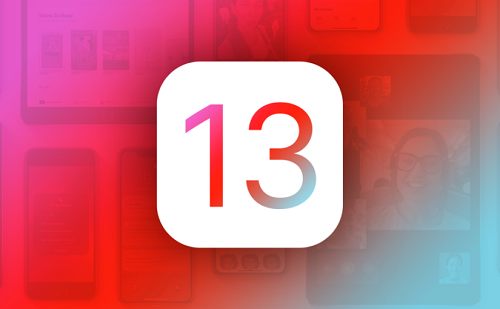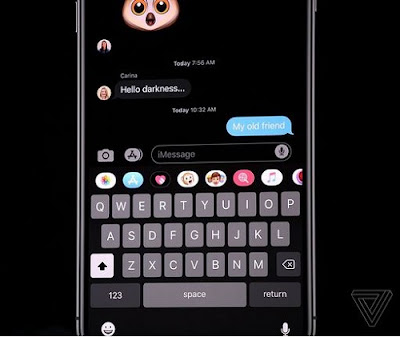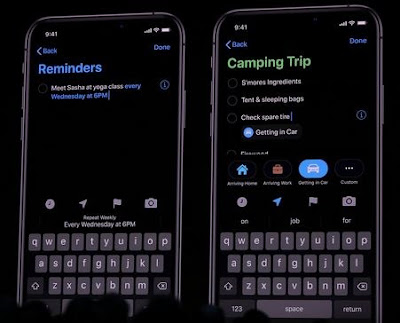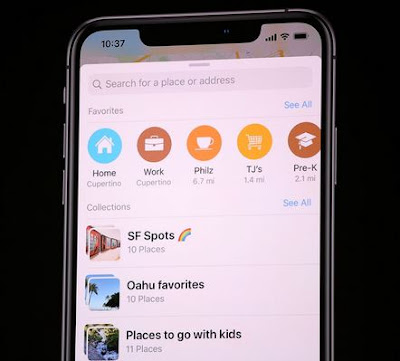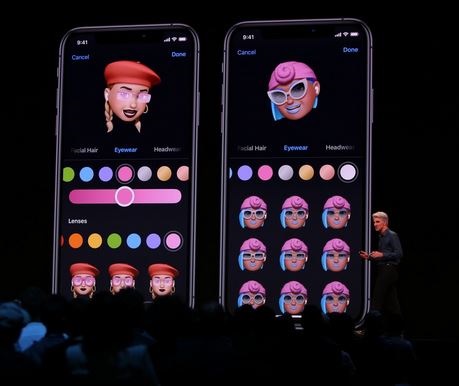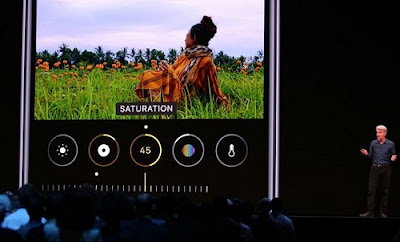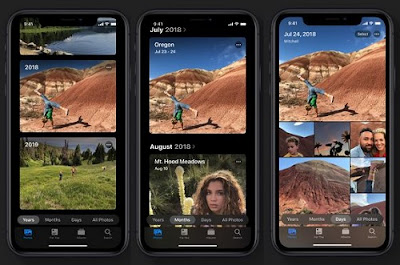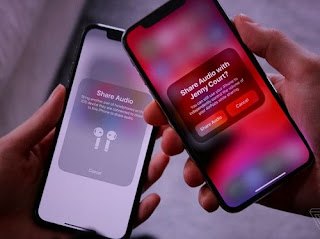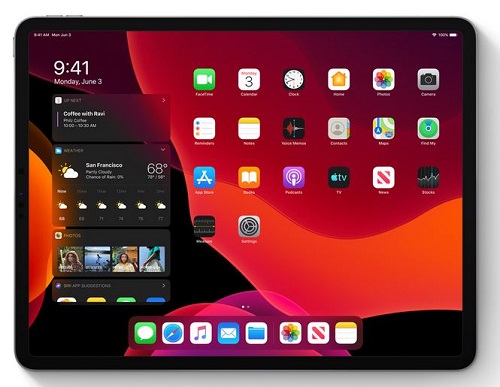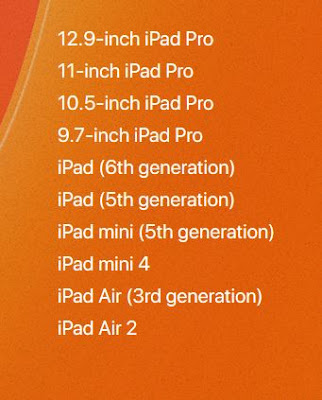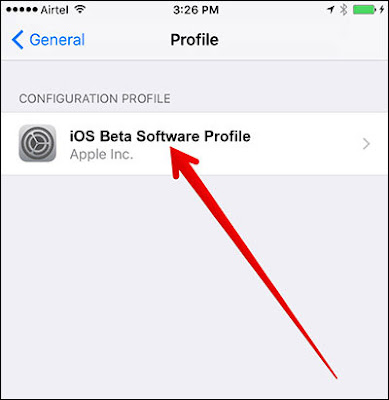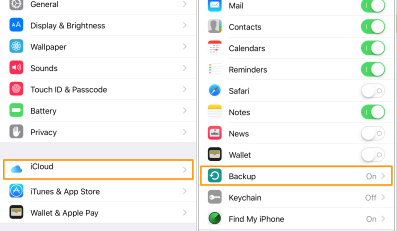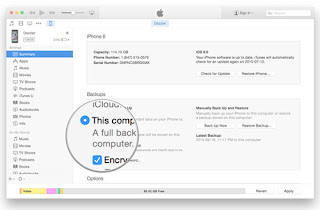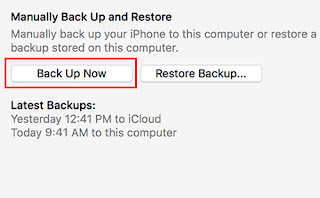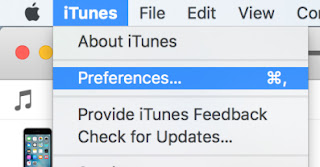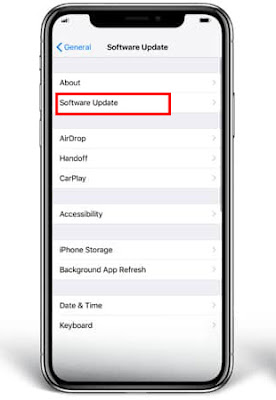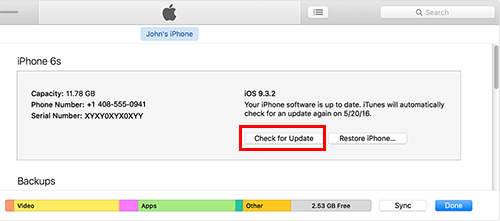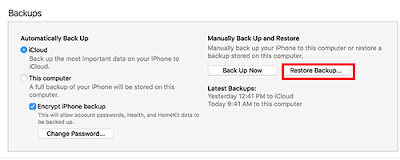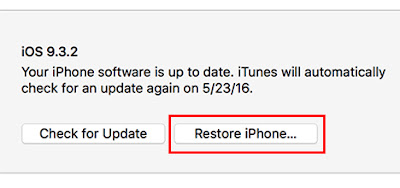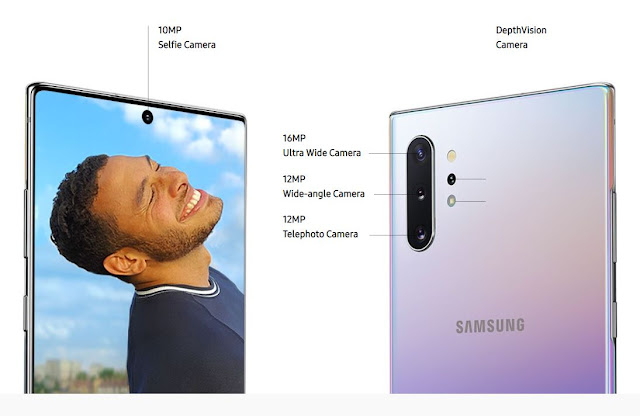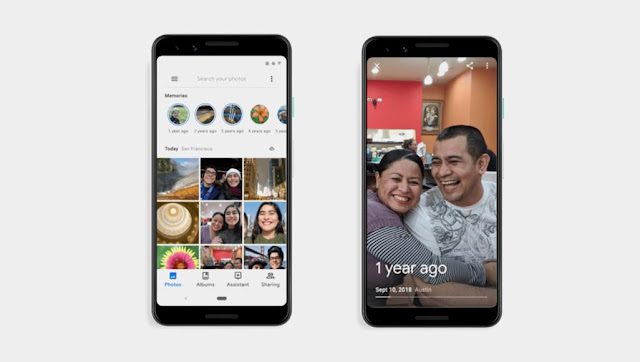video
September 20, 2019
10 ways to create a professional video on social media
Nowadays, people like to use social media to post their opinions and express what they want to share with others in their promotional postings, and generally to increase interaction extensively they always put videos to get some interactions. These videos are easy to create with some basic video tools and here are 10 ways to make a professional video on social media.
You need to write a video script This script should cover all the topics you want to discuss in the video. If you are not confident that you can continue to talk based on the points you have specified in your script, it is best to use a short sentence that is easy to understand in the script.
2. Enter directly into the subject
You should avoid wasting time talking about things that do not initially represent the main message of the video or the essence of the topic.
Alternatively, the video should have an interesting start. For example, you can open the video with a personal and direct question to yourself and followers. Immediately after asking the question, you can rest assured that watching the rest of your video can provide them with the answer. Editorial Before you upload, always play your video and check what you are saying, perhaps you may deviate from the subject for a few minutes in your speech!
You can use any snipping tool in the online video editor to delete unnecessary parts of your speech.
3 - Include video images and explanations
After you set up the script you can embed the video with pictures and explanations. You should ask yourself what material do you need to embed the video? Such as stored images, graphics, and annotations in writing will include video with images, annotations, and other attachments to determine what content you need to include in your video.
4- Mute the sound before loading
For mobile viewers you can improve your social media video by mute and say mute and not remove it from the basic video. In Instagram there is an option to turn off the audio in the video by clicking the audio icon Make sure to use a video editor to mute the sound before loading.
5. Use a good quality microphone
If you decide to include voiceover, be sure to use a good quality microphone. Sound quality can affect the quality of the entire video if you are recording with a DSLR camera.You can purchase a microphone that you can add directly to the camera.If the camera does not have a microphone port, you can then make the voice-over feature on an audio recording program.
6. Display subtitles in video
You should add subtitles, which are textual texts on the words spoken by actors in the video. Most major social media use English as the main language so if your video contains foreign-language actors, you should place subtitles. You can also put subtitles in a feature film to help people keep track of what the actors are talking about. In YouTube, you can upload subtitles via YouTube Editor. If you are adding subtitles using a video editor, make sure the font color and style are simple. Arial white fonts work best for subtitles in the video and I recommend them. Other readable font styles include Heveltica and Verdana, which are also great.
7- Video optimization for each social media platform
It is important to optimize video for different platform platforms. On Twitter, for example, I recommend you to keep the video for 45 seconds, but if the video is dedicated to the Instagram feed, it should be 30 minutes or less. If you are making a video on Instagram stories it should be at least 15 seconds. Videos should be on Snapchat for 8-10 seconds. As for the video format, vertical video is best for social media like Snapchat and Instagram stories. YouTube You should ideally upload a horizontal video and for best results you should create a custom video for different platforms.
8- Add quiet music in the background
In almost every video you play on YouTube, you can hear some cool, cool music in the background. In Instagram, you can add music to your story from the music library. It contains tracks for songs from the three main record labels to access the music library, you can click the smiley icon and then click the music icon but if you want to add music to your video on a media platform You should use a video editor to add it.
9. Include a call for action
You'll need to include an invitation to take timely action in your video that tells followers to take action, such as sharing your video on social media, commenting on your video, subscribing to your channel, or visiting your website whenever viewers share your video content , Views with more comments are often popular and surfacing in your followers feed
You should not only allow people to watch your video and then just click instead, plan to move the viewer to your website or visit your store so that they can take action to help your video content lead the way in the meantime, also don't forget to check your analytics stats and track The number of users following your call to action that allows you to effectively measure your video's ROI
10. Include animated footage